Personio Tracking Link
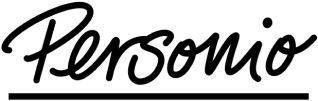
3-Step Guide to Creating Tracking Links in Personio
Create a Recruiting Channel
- Navigate to Settings > Recruiting > Recruiting, and go to the Channels tab.
- Click on Add new channel.
- Enter the Name of external channel and select the Pricing type.
- Optionally, add a comment in Note, then click Save & Close.Generate Tracking Links (Personio Career Page)
- Go to Recruiting > Jobs, and click on the title of the respective job.
- Enter the Promotion tab, and next to Tracking links, click Add.
- Select the channel you want to track from the drop-down menu, then click Create.Generate Tracking Links (Own Company Career Page)
Step 1: Link to your career page
- Go to Recruiting > Jobs, click on the job title.
- Enter the Promotion tab, and next to Career page links, click Edit.
- Insert the links to the Job description and Application form, then click Save.
Step 2: Create new tracking links
- Go to Recruiting > Jobs, click on the job title.
- Enter the Promotion tab, and next to Tracking links, click Add.
- Select the desired channel from the drop-down menu, then click Create.
Step 3: Implement the tracking link
- Store the link behind the Apply button on your career page’s HTML code (requires developer assistance).
Personio Knowledge Base
Find more information in the Personio knowledge base.